Integrating File and SOA Service using Oracle Managed File Transfer 12C
1. Login to the mfl console using below url:
1. Click on design tab-> left side navigator as you can see source, targets and transfer. Click on source - > enter file location in content folder path.
In advance properties select Trigger file strategy as below and mention which file name and rest of options keep same .
In Operation tab select action type as per your requirement.
Source creation completed. Next we have to configure target, before creating target , we should configure soa service.
1. Create SOA project with empty bpel component-> next copy the mft wsdl from below location, once you configure mft ,it will create default wsdl’ s in below location
/home/oracle/OracleFMW/Middleware/Oracle_Home/mft/integration/wsdl
Copy the MFTAnyTypeService.wsdl in your project.
1. Create bpel process using above wsdl file. In my case reading data from mft and inserting into db.
Inserting records into the DB. Here am using assign activity for mapping purpose.
Next deploy the composite into the server.
1. Next go to the mft console create target as below:
In url place don’t pass entire wsdl-> pass only upto endpoint-> create
Select message type as XML in Advance properties.
8. Next create transfer between source and target. Target we can create multiple, here I created file and soa service.
In Target service delivery preference properties select delivery method as Inline and Reference File.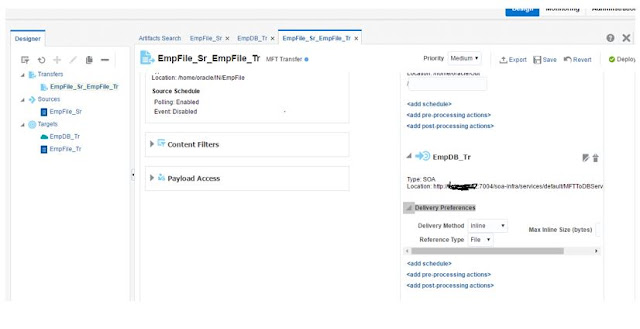
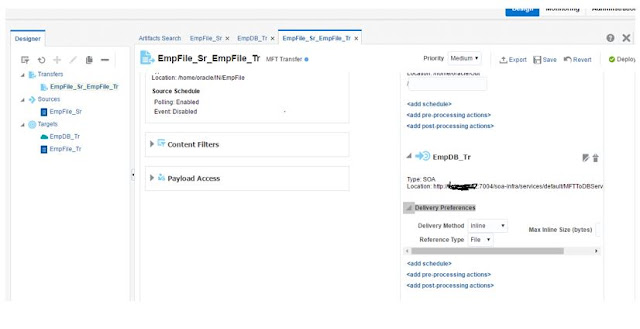
Next save the changes and deploy. Click on the Monitoring, here you can see the transfer instance for your project.
This is the file am sending from folder location.
Now you can see the instance in soa server as well. Go to the em console and check the instance of service.
Here is flow of the instance:












Thanks for sharing this great information I am impressed by the information that you have on this blog. Same as your blog i found another one Oracle SOA Training . Actually, I was looking for the same information on internet for Oracle SOA Interview Questions and Answersand came across your blog. I am impressed by the information that you have on this blog. It shows how well you understand this subject, you can learn more about Oracle SOA Tutorial also.
ReplyDelete